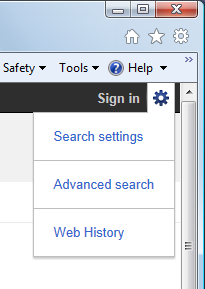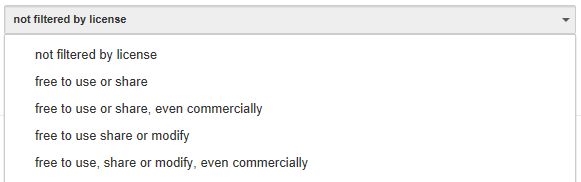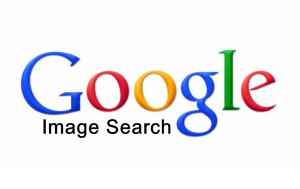 All pictures on the internet are free. Right? Wrong.
All pictures on the internet are free. Right? Wrong.
You could say they are as different as apples and oranges.
However, there are whole categories of images available — some free, some free to use, some free to use and modify & some free to use commercially.
That’s enough material for several articles, but today we’re going to look at one resource — Google Image Search, and how to use it.
The outline of what I’m discussing with you is available on Bing or Yahoo and others but, this is how you drill down into Google to find images to use for school, print & web content.
Let’s begin with a search for “apples and oranges“.
Above the search results click on Images. Now your page will be filled with images of apples and oranges.
Your next step is to click on the little gear in the upper right of the browser window, and from the drop down choose Avanced Search.
Advanced Search is wonderful resource in and of itself. You can narrow your search in a number of ways, make sure your “Safe Search” is on (or off) — and — almost all the way to the bottom of the page, on the left hand side is a choice called Usage Rights
As you can see from the below image — the default selection is “not filtered by license“.
If you click that window the drop down gives you four more choices. Choose one that works for you and click the Advanced Search button. (I chose “free to use or share, even commercially“.) Now you have “apples and oranges” images that work for you.
Disclaimer Alert!
If you click on the choice Usage Rights and read all of Google’s fine print you’ll find this disclaimer —
Before reusing content that you’ve found, you should verify that its license is legitimate and check the exact terms of reuse stated in the license. For example, most licenses require that you give credit to the image creator when reusing an image. Google has no way of knowing whether the license is legitimate, so we aren’t making any representation that the content is actually or lawfully licensed.
What they’re talking about is Creative Commons licensing categories. For example, one category of “free to use” image requires you to include a copyright notice with the image.

Originally posted to Flickr as Apples & Oranges – They Don’t Compare by Michael Johnson
Creative Commons Attribution 2.0 Generic
You can find out about these categories — and other resources for images — in future articles.
Until then — have an apple — or an orange — and have fun populating your articles with images!
~.~